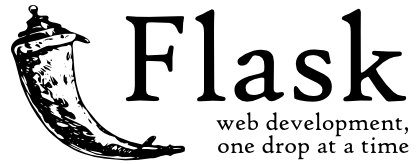Flask¶
Flask is a lightweight WSGI web application framework. It is designed to make getting started quick and easy, with the ability to scale up to complex applications. It began as a simple wrapper around Werkzeug and Jinja and has become one of the most popular Python web application frameworks.
License¶
All relevant legal information can be found here
Installation¶
The name of the application you are going to set up is called basic_flask_template. If you wish to use another name make sure to replace basic_flask_template in all of the following steps with the name of your choice.
Create application directory and files¶
[isabell@stardust ~]$ mkdir basic_flask_template
[isabell@stardust ~]$ mkdir basic_flask_template/templates
[isabell@stardust ~]$ mkdir basic_flask_template/style
[isabell@stardust ~]$
Create ~/basic_flask_template/app.py with the following content:
#!/usr/bin/env python3.6
import os
from flask import Flask
from flask import render_template
app = Flask(__name__)
@app.route("/")
def index():
message = "Hello from project_name"
return render_template('index.html', message=message)
if __name__ == "__main__":
app.run(host='0.0.0.0', port=1024, debug=True)
Create a html template file ~/basic_flask_template/templates/index.html with the following content:
<!-- templates/index.html -->
<html>
<head>
<title>basic_flask_template</title>
<link rel="stylesheet" type="text/css" href="{{ url_for('static', filename='style.css') }}">
</head>
<body>
<h1>{{message}}</h1>
</body>
</html>
Create css file ~/basic_flask_template/static/style.css with the following content:
h1 {
color: blue;
}
Setup python environment and install required packages¶
You definitely want to create a isolated python environment. That way the required packages you are going to install with pip are encapsulated form your systemwide python installation. For more info check https://virtualenv.pypa.io/en/latest/
[isabell@stardust ~]$ cd basic_flask_template
[isabell@stardust basic_flask_template]$ virtualenv -p python3 ENV
[isabell@stardust basic_flask_template]$ source ENV/bin/activate
(ENV) [isabell@stardust basic_flask_template]$ pip install Click==7.0 Flask==1.1.1 itsdangerous==1.1.0 Jinja2==2.10.3 MarkupSafe==1.1.1 uWSGI==2.0.18 Werkzeug==0.16.0
(ENV) [isabell@stardust basic_flask_template]$
You can activate your new python environment like this:
[isabell@stardust ~]$ cd basic_flask_template
[isabell@stardust basic_flask_template]$ source ENV/bin/activate
(ENV) [isabell@stardust basic_flask_template]$
Once you’re done playing with it, deactivate it with the following command:
(ENV) [isabell@stardust basic_flask_template]$ deactivate
[isabell@stardust basic_flask_template]$
Setup nginx¶
Note
Flask is running on port 1024.
To make the application accessible from the outside, configure a web backend:
[isabell@stardust ~]$ uberspace web backend set / --http --port <port>
Set backend for / to port <port>; please make sure something is listening!
You can always check the status of your backend using "uberspace web backend list".
[isabell@stardust ~]$
Start your application¶
Using Werkzeug for development¶
You can use Werkzeug which get’s shipped with Flask to spin up a small development server. But be aware: Do not use it in a production deployment. For more info head to https://www.palletsprojects.com/p/werkzeug/.
Note that if you run your application under a path different from /, this
approach does not work because the requests don’t match the configured routes
and because the server does not set the SCRIPT_NAME variable.
The proper fix is using a uWSGI deployment as we will do in the next step.
To start Werkzeug execute the following commands. It enables the virtual python environment and uses executes app.py. Stop it by pressing Ctrl + C.
[isabell@stardust ~]$ cd basic_flask_template
[isabell@stardust basic_flask_template]$ source ENV/bin/activate
(ENV) [isabell@stardust basic_flask_template]$ python app.py
ℹ * Serving Flask app "app" (lazy loading)
ℹ * Environment: production
WARNING: This is a development server. Do not use it in a production deployment.
Use a production WSGI server instead.
ℹ * Debug mode: on
ℹ * Running on http://0.0.0.0:1024/ (Press CTRL+C to quit)
ℹ * Restarting with stat
ℹ * Debugger is active!
ℹ * Debugger PIN: 000-000-000
^C
[isabell@stardust basic_flask_template]$
[isabell@stardust basic_flask_template]$
Using UWSGI for production¶
A more suited approach to serve your application would be to use uWSGI. The uWSGI project aims at developing a full stack for building hosting services. For more info head to https://uwsgi-docs.readthedocs.io/en/latest/.
Create ini file ~/basic_flask_template/uwsgi.ini with the following content:
[uwsgi]
module = app:app
pidfile = basic_flask_template.pid
master = true
processes = 1
http-socket = :1024
chmod-socket = 660
vacuum = true
If your application does not run under / but under, say, /your/path/,
replace the module = ... line with
mount = /your/path=app:app
manage-script-name = true
To serve your application via uWSGI execute the following commands. Stop it by pressing Ctrl + C.
[isabell@stardust ~]$ cd basic_flask_template
[isabell@stardust basic_flask_template]$ source ENV/bin/activate
[isabell@stardust basic_flask_template]$ uwsgi uwsgi.ini
ℹ [uWSGI] getting INI configuration from uwsgi.ini
ℹ *** Starting uWSGI 2.0.18 (64bit) on [Tue Jan 21 15:47:41 2020] ***
ℹ ...
ℹ *** uWSGI is running in multiple interpreter mode ***
ℹ spawned uWSGI master process (pid: 23422)
ℹ spawned uWSGI worker 1 (pid: 23455, cores: 1)
[isabell@stardust basic_flask_template]$ ^C
[isabell@stardust basic_flask_template]$
Setup daemon¶
Create ~/etc/services.d/flask.ini with the following content:
[program:flask]
directory=%(ENV_HOME)s/basic_flask_template
command=%(ENV_HOME)s/basic_flask_template/ENV/bin/uwsgi uwsgi.ini
Now let’s start the service:
After creating the configuration, tell supervisord to refresh its configuration and start the service:
[isabell@stardust ~]$ supervisorctl reread
SERVICE: available
[isabell@stardust ~]$ supervisorctl update
SERVICE: added process group
[isabell@stardust ~]$ supervisorctl status
SERVICE RUNNING pid 26020, uptime 0:03:14
[isabell@stardust ~]$